How do I add a header to my site?
Question: I want to add a custom header to my site and replace the templates default header. Ho can I do this?
Answer: It is very simple with our design editor. First Sign in and go to your management area. Then you will see "Appearance" in your management bar, click it to reveal a drop down menu. On the drop down menu you will see "customize", click that to reveal the different option. Since you want to edit the header you will select the option that says "Header".
The above instructions are depicted in the image below:
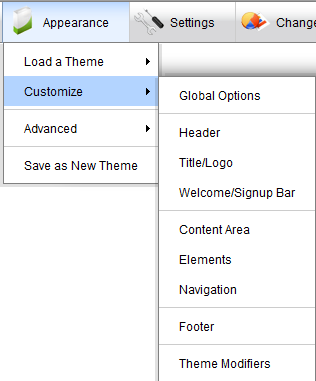
The header editor will look like the image below:
You will see options to change the background color of the header but if you choose to add a background image using the option below it you should not have to worry about the background color. You can choose how the background image (header Image) is tiled. You can tile the image to "repeat" (both horizontal and verticle), repeat horizontally, repeat vertically, and "No Repeat. If you are adding a different Image from the default header than you will need to pay attention to the images height and adjust the header height accordingly. The header height is measured in pixels. You can also add images to the left and right side on top of the header image. There are two separate options to move those images around and function similar to a joy stick.
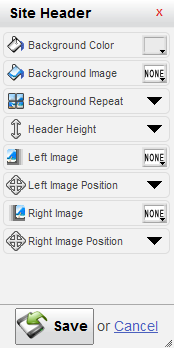
The image below shows what the tool to move the left and right image would look like. Move your mouse on to the circle area and click and drag to move the image in real time.
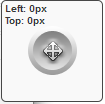
| Author: | Robert |
| Published: | Jul 14th 2011 |
| Modified: | Jul 14th 2011 |