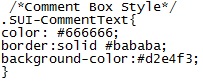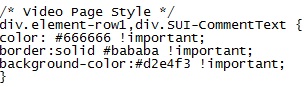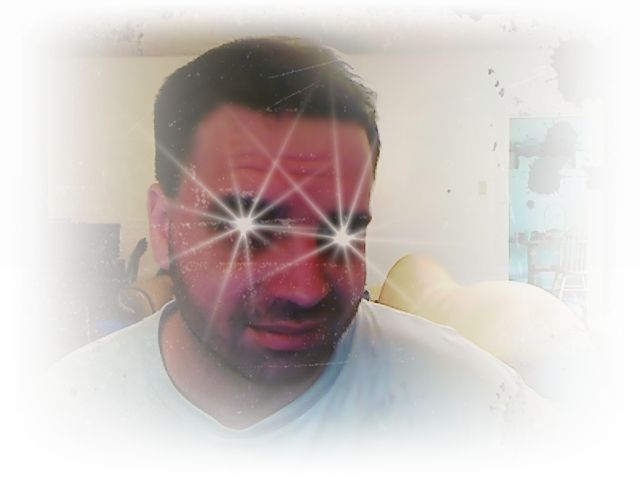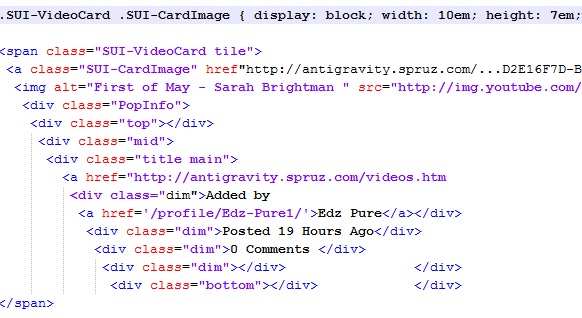Just a quick interjection:
"Well, for openers, anytime you list more than one CSS id or class together before the {brackets}, always separate the individual id or class names with a comma."
This is not the case. You do not always want to put a comma in between your Id's or classes. The comma serves a special purpose and functionality. The comma is what differentiates between two things being addressed, or one thing being addressed.
For example: Let's say we have two divs. Each of the divs have a different ID, and both divs have a div class inside of them having the same name. Example below:
<div id="firstdiv">
<div class="element-row1">
This is some sample text
</div>
</div>
The second example below:
<div id="seconddiv">
<div class="element-row1">
More sample text
</div>
</div>
Now, as you can see, both snippets have different div id's to start out with, and they house everything that is in the middle, being the "class", The div class that is inside both of the divs (hightlighted in blue) has the exact same class both times. SO..... what happens if we only want to change the style of what is in "1" of those div classes? This is where the Comma gets left out.
So, if I wanted to only style the .element-row1 contents that's in the first div, it would look like this:
This will add a border to it:
#firstdiv .element-row1{
border: solid 1px black
}
Notice there is no comma, and there as well should not be one. Now if I wanted to style only the .element-row1 contents that are in the second div it would look like this:
#seconddiv .element-row1{
border: solid 1px black;
}
Notice again, I didn't use a comma, and the logic is, by not using a comma, that becomes one complete statement, and you are targeting things in detail.
In the case that I did this:
.element-row1{
border: solid 1px;
}
That would target the contents of both .element-row1 div classes and they'd both get borders.
In the case that I put a comma in like so:
#firstdiv, .element-row1{
border: solid 1px black;
}
That code would actually put a border on two things, when I only wanted it to be on one. Firstdiv is listed, and separated by the comma, which then says that more is coming that needs that same styling. So .element-row1 will also get the border as well.
Commas in otherwords "should" not always be used when listing more than 1 div or class, and have a very specified purpose in Css.