Video Page
What The Video Page Adds To Your Site
By adding the Video Page to your site, you are adding a page that you and your members can submit videos to. Videos can be submitted to the Video Page by way of embedding or upload. Embedding is offered as the standard free option, and allows you to embed videos from Youtube, Hulu, Vevo, and ect. To upload a video from your computer, it does require that you have one of the paid plans as well as the "video encoding" add on.
How To Add The Video Page
To add your Video Page to your site, click on the Manage Site link typically located at the top of your site, and then the "Add Page" button on the Page Tools menu.
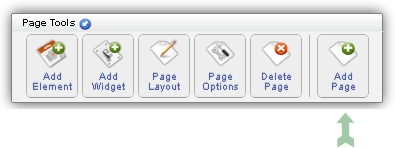
How To Add A Video
Once you are on your video page, you will see a link that says "Add Video". After you click that, you should be looking at something like below in the image. I've included some additional information and direction in the photo to help you understand what you need to do.
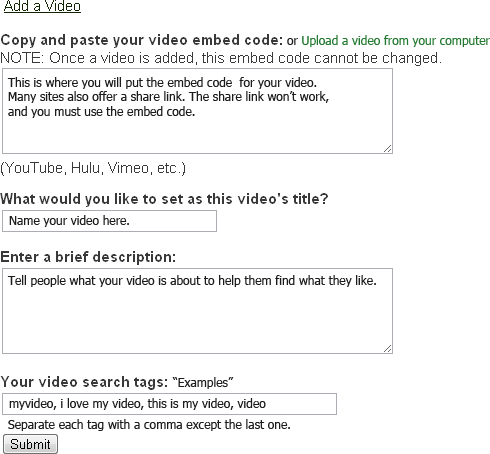
If you don't have the video encoding option added to a paid plan, you won't see the writing in green above telling you to upload from your computer.
How To Edit Or Delete A Video
To edit or delete a video, simply click on the video you want to work on in the list of your videos and go to it's page. Just under the video will be some links offering you the options to delete, edit, and feature the video. Those links are pretty cut and dry as far as usage except for the "feature" option. It is used in conjunction with the Video Box element you can add to your site. If you feature a video, and then select feature as the display option for the Video Box element, it will show your featured videos instead of randomly displaying your videos.
Other Useful Info
Aside from the just mentioned "Video Box" element, the videos page also works together with the "Categories" element. Using the Categories element, you can place your videos into categories, making them easier to find for your members.
| Author: | Randy |
| Published: | Mar 16th 2012 |
| Modified: | Mar 17th 2012 |