|
|
|
|
How do I set up Janrain single sign-in?
Options: Edit
Our system is integrated with RPX Now (Janrain Single-signin). RPX handles the UI, authentication, and import of user profile and registration data for your website. By default if you have a free website account your site will be setup using our default RPX account. However if you are using your own domain, or you want to configure the providers your members can select from to sign up with, then follow these quick and easy steps to configure your RPX Account.
Step One - Register and account on RPXNOW.com:
Go to RPXNOW and click on the blue "Sign Up" button. Choose your pricing plan and click the green "Sign Up" button below it.
-
Creating a free account there will be fine and will still work for your website here at Spruz.
Step Two - Select an application name and setup your app:
-
The application name or realm name is what is used to link your RPX account to your website. Select a name that is short, only letters or numbers, and one word (No Spaces or special characters). Here's an example of what it will look like:
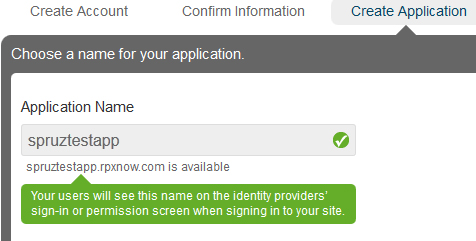
-
After you have done that click "Create Application" then "Get Started".
-
You should now be on your main account page at RPXNow. From the navigation at the top click: Deployment>>Application Settings.
-
The first option on that page should be "Domain Whitelist". This is required.
-
Once you have added your domain it should look something like this:
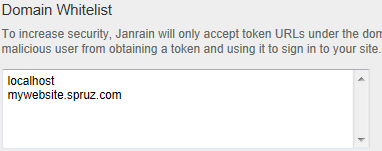
-
Be sure to click the blue "Save" button to ensure that your domain is whitelisted. You can fill out the other options on the page if you want to, but they are not required.
Step Three - Get the Realm and API Key:
-
After your account is created at RPXNow, open a new window or tab in your browser and go to your website, but leave the RPXNow browser window up and on the "Application Settings" page. Login at your website and click "Manage Site".
-
Click: Settings>>Manage Settings>>Social Integration.
-
Locate your "Application Domain" at RPXNow on the right side of your "Application Settings" page.
-
Get the subdomain/realm out of your "Application Domain" like so:
-
Copy-and-paste your Subdomain into the "RPX Realm/Domain" box on your "Social Integration" settings page.
-
Next locate your "API Key(Secret)" at RPXNow on the right side of your "Application Settings" page. Copy-and-paste it into the "RPX API Key" box on your "Social Integration" settings page.
-
Your "Social Integration" RPX settings should look something like this now:
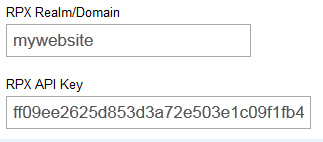
Step four - Save your changes and test
Now click the "Save Changes" button and test your new RPX account setup by logging out of your website and going to your login page.
And that's it, remember when someone registers using the Single Signin it will create them a new account. You can not link a current account with a Single Signin account unless they both have the same email address assigned. If you have any further question please post them in the Owners Community Forums. If you are getting an error message of some sort, or it just doesn't seem to be working correctly, please submit a Support Request and the Tech Support Team will take a look at it for you.
| Author: | Edvard_D |
| Published: | Sep 13th 2010 |
| Modified: | Sep 13th 2010 |
|
|
|
|
|
|
|
|
|
|
|
|
|