Access Levels
You can find a video on Access Levels in our Help Video Section or CLICK HERE.
You can manage your members access levels by going to "Your Site", then "Manage Members." This will bring up your member list and the options to manage your members.
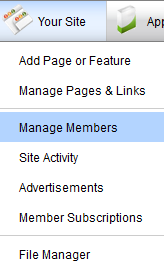
0 - Public = Visitor (these are members who have either not logged-in or guests who do not have a membership to your site)
1 - Member = Member who is logged in.
2 - Subscriber = Someone who is paying to be a member of your site. This is done using the Member subscription Add-on which can be purchased from the upgrade page for $10/month.
3, 4, 5, 6, 7 = Your choice. These level are for you to assign however you would like. You can restrict certain pages to certain levels that correspond to one of these. You can set some elements on some pages (Blog, Events, ect) to be moderated by the corresponding level.
8 - Site Admin = These members are the "Site Moderators". They can do anything that doesn't require the Management Bar on the top of your site. They can edit elements on your site, but not delete or move them. When you as the creator are not in Management Mode, you are technically an 8-Site Admin. So whatever you can do without clicking "Manage Site" is what they can do.
9-Super Admin = These are complete administrators of the site. They can do anything that you can do, except make changes to your account such as: the ownership of the site, reset the sites content, disable browser caching, purchase upgrades and few more important features.
Here is part of the "manage members" member list section that shows the access level setting. The first member will always be the site founder and their access level can not be changed. If you wish to resign as the site owner and appoint someone else the site owner you will need to put in a support ticket. The next one you see "approve/decline" is an example of what you would see if you have it set to approve members. This has nothing to do with access levels except to say they are not a member yet but have applied. The next one in the list has the drop down menu open for this example to show you all the access levels.
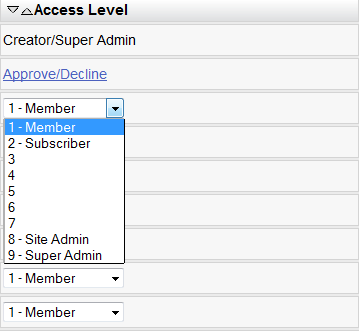
Keep in mind all access levels work on a greater than scale so access level 8 has all the privileges of access level 8 and lower (7, 6, 5,4, 3, 2, 1, 0). Access Level 7 would have all the privileges of 7 and lower (6, 5, 4, 3, 2, 1, 0).
| Author: | Robert |
| Published: | Jul 30th 2011 |
| Modified: | Jul 30th 2011 |