|
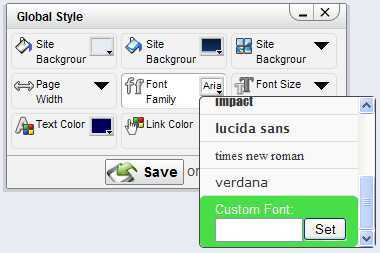
A major focus with the latest management improvements (still in opt-in beta at the moment, but look for a full launch very soon) has been closing the gap between what you want to change on your site and the tools you need to change it. An excellent example is how we have brought content editing and arrangement to the front end. Now, building on those principals, what we have learned in the process and user feedback; we are releasing the next big step forward in how you manage your site: Theme Editing.
You will find all your options for theme editing and management under the Appearance menu of your Manage Bar. We have broken all the tools up into an easy to navigate and highly discoverable menu structure. The idea here is to allow you to only view the tools that you need for a particular change you want to make. For instance, if you want to change a style option for your site header, you only need to have those tools taking space on your screen. You may also open up as many option boxes as you want at a time, they can all function independently; they even each have their own save and cancel options.
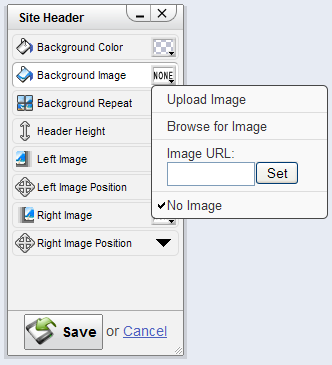 All changes you make when you are customizing your theme are visible real-time on your site before you save. You can cancel out of any tool pane and those changes will be reverted back to your current settings. The same goes for advanced features such as Custom Modifier editing and CSS Source editing. All changes you make when you are customizing your theme are visible real-time on your site before you save. You can cancel out of any tool pane and those changes will be reverted back to your current settings. The same goes for advanced features such as Custom Modifier editing and CSS Source editing.
We have added several new design options with this update:
-
Background-repeat - For the site background as well as the header background image.
-
Use a URL for Image Backgrounds - You now have the option to copy in a url of an image anywhere on the internet to use as a background on your site.
-
Header Height - Size your site header to the exact pixel height you want.
-
Position the Left and Right Header Images
-
Custom Fonts - If you know the name of a font you want to use on your site you can type it in.
-
More Size Controls - Input any size you want, or scrub over the "Size:" label to quickly increase or decrease the size.
Please note: If one of these new options does not appear to be changing, a modifier on your site could be conflicting with it. Since these options did not exist before designers may have set them with modifiers. To see the modifiers you have running on your site, and to remove ones that may be conflicting with your management tools go to Appearance > Customize > Theme Modifiers.
|